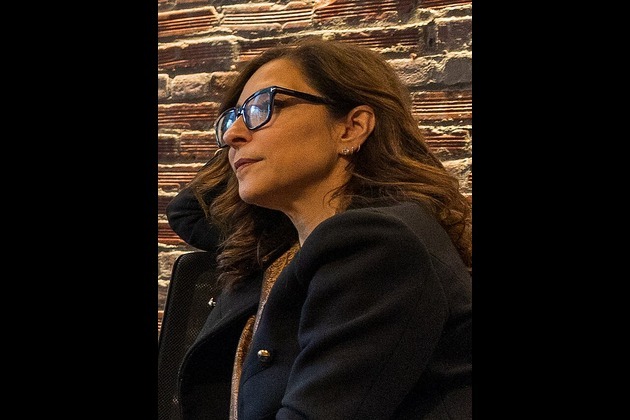How to Setup Screensaver and Customize on Mac?
7Newswire
27 Dec 2022, 14:22 GMT+10

If you're anything like me, you spend a lot of time on your Mac, whether it's for work, leisure, or both. And while it's great to have a reliable computer that you can depend on, sometimes it's nice to mix things up a bit. One way to do this is by changing your screen saver.
Adding some personalization to your Mac, such as a screen saver or wallpaper, is a nice addition. Fortunately, you can set up such a feature very easily.
We will explain how to access your Mac screen saver settings, how to select a new screen saver, and how to customize it. As well as setting the number of seconds before the screen saver activates, we will also show you how often you want it to appear.
Screensavers: What do they do?
A screen saver is a program that displays moving images or patterns on your screen when your Mac is inactive for a certain amount of time. Not only do screen savers add a bit of visual interest to your desktop, but they can also help protect your display from burn-in by constantly moving and changing.
It is an animated image that appears on a computer screen when the user isn't active for a certain length of time. You can choose from random images, custom text, or even a simple clock as screen savers. You can find more details about screensaver at Wikipedia.
You'll find everything you need to know here about setting up a screen saver for your Mac.
Screen Saver Setup on a Mac
Here are some simple instructions to help you set up and customize your macOS screen saver:
First, let's go over how to access the screen saver settings on your Mac.
- Click on the Apple icon in the top left corner of your screen.
- From the dropdown menu, select "System Preferences."
- In the System Preferences window, click on the "Desktop & Screen Saver" icon.

Now that we have the screen saver settings open, let's go over how to choose a new screen saver.
- On the left side of the window, you'll see a list of options under the "Screen Saver" tab.
- Click on the dropdown menu next to "Screen Saver" and you'll see a list of screen savers to choose from.
- Scroll through the list and click on the screen saver you'd like to use. You can also preview the screen saver by clicking on it.
- Once you've chosen your screen saver, click on the "Screen Saver Options" button to customize it.
Now that you've chosen and customized your screen saver, let's go over how to set the amount of time before the screen saver activates.
- In the "Desktop & Screen Saver" window, click on the "Power Adapter" tab.
- Under the "Computer Sleep" and "Display Sleep" sections, you can use the dropdown menus to set the amount of time before your computer and display go to sleep, respectively.
- You can also set the "Start screen saver" option to a specific amount of time, or you can choose "Never" if you don't want to use a screen saver at all.
And that's it! You now know how to set up and customize the screen saver on your Mac. With just a few clicks, you can give your screen saver a personal touch and make it your own. So go ahead and experiment with different screen savers and see which one you like the best.
The Best Way to Password Protect Your Mac When It Displays a Screen Saver
When the screen saver appears, you can also make your Mac require a password in order to log back in. This is a useful feature that prevents unauthorized access to your Mac.

You can set the Mac to require a password when the screen saver displays by opening System Preferences, and then going to Security & Privacy > General > Password Requirements.
Final thoughts
Congratulations on setting up and customizing the screen saver on your Mac!
By following the steps outlined in this guide, you now know how to access the screen saver settings, choose a new screen saver, customize it to your liking, and set the amount of time before it activates. There are several types of screensavers you can play around with but the most usable and the ones that gives an aesthetic look are flip clock screensavers that makes it easy to see date and time when your screen is idle.
Whenever your Mac is inactive, you should now be able to see your personalized screen saver. Also, you can customize the folder icons in macOS, adjust the duration of the screen saver, and lock the Mac when it is activated.
We hope this guide has been helpful and that you enjoy your new screen saver. Don't be afraid to experiment with different screen savers and see which one you like the best. Happy screen saver-ing! Share
Share
 Tweet
Tweet
 Share
Share
 Flip
Flip
 Email
Email
Watch latest videos
Subscribe and Follow
Get a daily dose of London Mercury news through our daily email, its complimentary and keeps you fully up to date with world and business news as well.
News RELEASES
Publish news of your business, community or sports group, personnel appointments, major event and more by submitting a news release to London Mercury.
More InformationUK Editorials
SectionNo, David Suzuki hasn't given up on the climate fight but his battle plan is changing
No, David Suzuki hasn't given up on the climate fight but his battle plan is changing
Test torment over for Wales with Brave Blossoms win
Test torment over for Wales with Brave Blossoms win
AT&T contributes $200,000 to support communities affected by Texas floods
AT&T contributes $200,000 to support communities affected by Texas floods
TRULEO releases AI-powered witness capability for law enforcement
TRULEO releases AI-powered witness capability for law enforcement
Streamlight introduces Protac HP-X USB and Prrotac HP-X
Streamlight introduces Protac HP-X USB and Prrotac HP-X
Business
SectionFilmmaker joins biotech effort to bring back extinct giant bird
WASHINGTON, D.C.: Filmmaker Peter Jackson's lifelong fascination with the extinct giant New Zealand flightless bird called the moa...
India seeks WTO nod for retaliatory tariffs on US
NEW DELHI, India: India has submitted a revised proposal to the World Trade Organization (WTO) in Geneva to implement retaliatory tariffs...
AI boom propels Nvidia to historic market cap milestone
SAN FRANCISCO, California: Nvidia, the Silicon Valley chipmaker at the heart of the artificial intelligence boom, this week briefly...
AI saves $500 million for Microsoft as layoffs reshape strategy
REDMOND, Washington: Artificial intelligence is transforming Microsoft's bottom line. The company saved over US$500 million last year...
FTC’s rule to ease subscription cancellations struck down by court
WASHINGTON, D.C.: A federal rule designed to make it easier for Americans to cancel subscriptions has been blocked by a U.S. appeals...
Musk’s X loses CEO Linda Yaccarino amid AI backlash, ad woes
BASTROP, Texas: In a surprising turn at Elon Musk's X platform, CEO Linda Yaccarino announced she is stepping down, just months after...